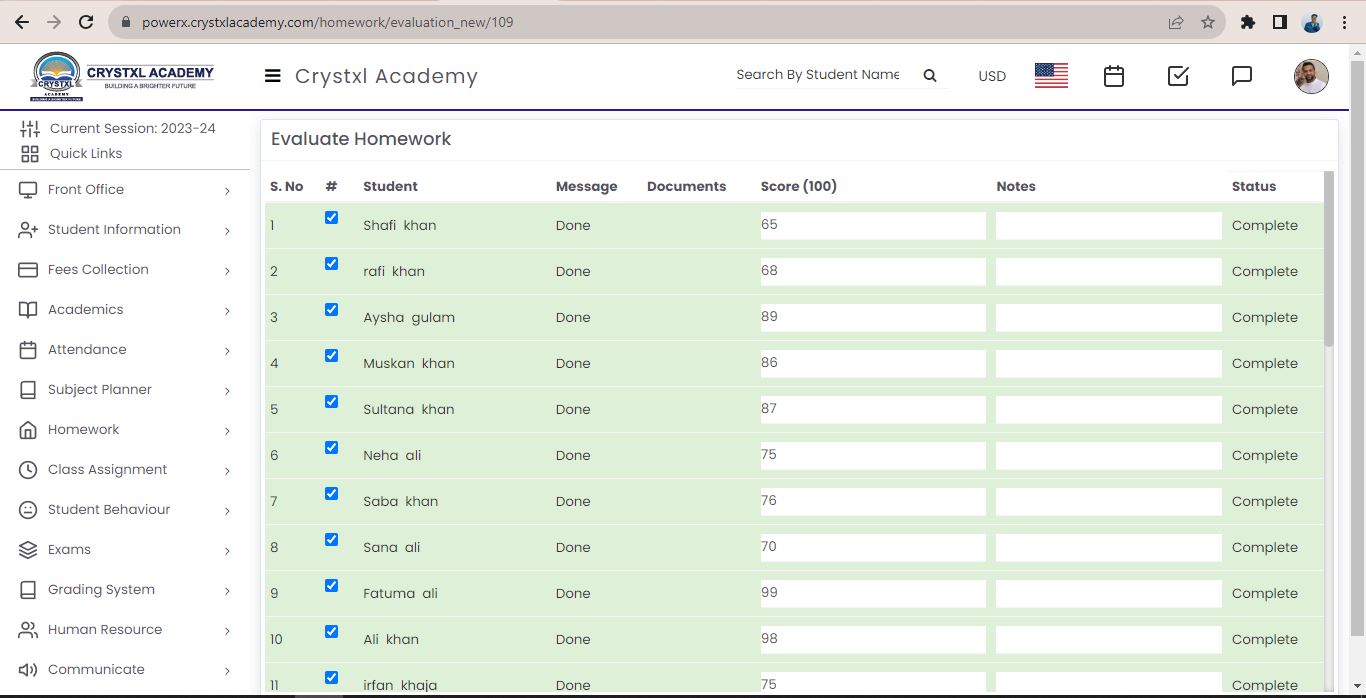Once student submit his Homework, to view his submitted homework, go to Homework > Add Homework, select the Class, Section, Subject Group and Subject and click on the Search button. The homework list will be open. Here you can see the submitted homework showing in yellow color in student panel.
In Action column, you can see the second evaluation icon showing, now click on that icon, Evaluate Homework model will be open. Here you can view Student Name, Message, Uploaded Documents and Summary, Homework Date, Submission Date, Evaluation Date, Created By, Evaluated By, Class, Section, Subject Group, Subject, Total Marks, Description and Evaluation Date.
You can also evaluated the whole class all at once from the first evaluation button
To evaluate homework, first check the checkbox next to the student's name, then fill in the marks, add a note about the homework, enter the evaluation date in the left below, and click the save button.
Now in student panel, go to the homework, here you can view the Status of homework which will show Evaluated in green color.